Episodes
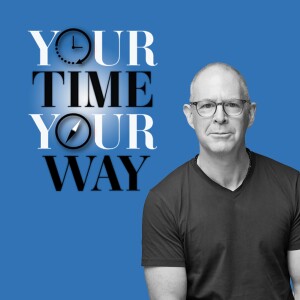
Monday Oct 05, 2020
Here's My Weekly Workflow and The Tools I Use.
Monday Oct 05, 2020
Monday Oct 05, 2020
So, you have all your tools—great notes apps, great writing apps and a fantastic system set up but how do all these tools come together and work for you rather than the other way round? That’s the question I am answering this week.
You can subscribe to this podcast on:
Podbean | Apple Podcasts | Stitcher | Spotify | TUNEIN
Links:
Email Me | Twitter | Facebook | Website | Linkedin
Why Your System Must Start At An Area of Focus Level
Carl’s Time Sector System Blog Post
The FREE Beginners Guide To Building Your Own COD System
Carl Pullein Coaching Programmes
The Working With… Podcast Previous episodes page
Script
Episode 153
Hello and welcome to episode 153 of the Working With Podcast. A podcast to answer all your questions about productivity, time management, self-development and goal planning. My name is Carl Pullein and I am your host for this show.
Well, 2020 is into its final leg now. The final quarter has begun and it is this time of year that I love. Not only because we get to see amazing autumnal colours here in Korea, but I also start my planning for the next year. And while 2020 has not worked out exactly how I expected—I think we have all found that—it does mean things can get better and we will one day be able to start travelling and seeing this amazing world.
What I mean by beginning my planning season is I use a templated note I keep in Evernote that covers different areas of my life and encourages me to think about ways I can improve those areas. Areas such as my business, my family life, my health and fitness and my goals. It’s a review of where I am and where I want to be and I seek ways to bridge the gap.
The next two months is where I brainstorm ideas and in December I start to make decisions about which of those areas I will focus on and how I will achieve the outcomes I want. Because I give myself plenty of time to plan things out, it means I am not scrambling at the end of December to put together a list of New Year's resolutions, instead, I have a carefully curated list of real areas I want to improve and grow.
I have put a link in the show notes to my downloads page where you can get yourself a copy of this planning sheet and you too can start the process of making those improvements to your life that you feel need improving.
Okay, on with the show and that means it’s time for me now to hand you over to the mystery podcast voice for this week’s question.
This week’s question comes from Gustav. Gustav asks: Hi Carl, I am a great fan of your COD system and in terms of collecting and organising things, my system fits like a glove. But when it comes to the “Do“part where I produce articles, conference papers, blog posts etc. I still encounter difficulties.
Would you mind giving some insights of your content production flow and handover between your tools as this where I find the biggest difficulties?
Hi Gustav. Thank you for your question.
I thought the best way to answer your question would be to go through how I develop different types of content starting with my regular content such as this podcast, my blog and YouTube videos and then onto bigger content such as an online course.
So, let’s start with my blog as I think this is the easiest one.
I write a blog post every week, and so I need a consistent stream of topics and for that, I have a simple note in Evernote where I keep all topics. Now, the problem I encountered when I began writing regularly was getting my topic ideas into the note in Evernote. That problem was solved by the brilliant app, Drafts. Drafts is a simple, yet very powerful notes app. Now, it’s not really your traditional notes app in that while you can keep your notes in Drafts, Drafts is at it’s best when you use it as a launcher for your other apps.
Drafts makes it incredibly easy to grab an idea into your iPhone or iPad (or desktop) and then send it to a predetermined note in Evernote. So let’s say as I am driving, I get an idea for a blog post. All I need do is tap the bottom left of my Apple Watch and that will start the dictation feature of the Drafts app on my watch and I can dictate the idea straight into Drafts. Later, I can then pull up the actions sheet in Drafts and append that idea to a note in Evernote. I never need to open Evernote.
This saves so much time and reduces the resistance. When you have thousands of notes in Evernote it can be difficult to find the note you want to add an idea to. With Drafts, you don’t need to find the note as it does it all for you.
This means on a Sunday night before I go to bed, I look at my blog post ideas list in Evernote and choose the topic I want to write about tomorrow.
And that nicely brings me on to the writing process. I write my blog posts every Monday morning. Once my morning calls are complete, I open up my writing App, Ulysses and I begin writing. As I have already chosen the topic I will write about, I don’t need to go looking for a topic. I just begin writing and for the next ninety minutes, that’s what I do.
As I am writing, if I find a statement or example requires a link, I will look for a suitable link as I am writing or as I am editing the article.
Editing is done the next day. I like to leave the first draft for 24 hours to settle. I also find when I come back to an article the next day I see more mistakes than I would if I tried editing the article immediately after writing it.
Once edited, I will select the image using Unsplash.com or Pexels, create a duotone image from the file and then schedule the article to be published at 10 AM on a Wednesday (that’s Korean time) and it’s done.
That really is pretty much the process I follow for all my content. This podcast script is written on a Tuesday morning and edited on a Wednesday or Thursday. The script is written again in Ulysses and the questions I get from you wonderful listeners are kept in a note in… You guessed it, Evernote.
Now, for my YouTube videos, the process is slightly different. I have a note in Evernote that has space for three videos. I write out the topic for each video into a table in the note and then add notes and ideas for the video.
The capturing process is the same as everything else. Ideas begin in Drafts then get moved to Evernote and then that Evernote note is my reference material for when I am preparing the content. If I find any links, images, videos or anything else I want to include in any of this content, it is added to the note.
Why I do things this way is because I have everything I need to write the article or record the video in one place instead of having everything all over the place. It reduces the chance I will be side-tracked by a distraction and allows me to just get started and create.
For the bigger projects such as writing a book, again, all my research materials are in Evernote. Now for a project like writing a book, I would create a notebook for the project. That way I can clip webpages, create project timelines and a separate note for chapter ideas.
Now, for online courses, I use Apple’s Numbers spreadsheets. That’s because each lesson in the course requires a lot of notes and learning points and I want to be able to add additional information such as whether something would be a talking head lesson, a presentation slide or a demonstration. An online course takes a lot of work to make sure it fits logically together and having an outline in Numbers helps me to see the bigger picture plus I can drill down into details when I am developing the course.
However, again, the outcome for the course will be contained in a note in Evernote as well as anything else that may be relevant to creating the course.
The way I see things is Evernote is my project support app. I can keep all relevant reference materials, links, screenshots and anything else I may want to develop the content I am creating.
For written work, I use Ulysses where I have a drafts folder for all the content I am working in developing and once it has been completed I move the article to an archive folder. My goal is to keep things as simple as I possibly can with as few steps as I can make it. So, having two apps—Drafts for collecting materials on the fly, Evernote for storing all that material and Ulysses for writing the actual content does that for me.
So where does Todoist come into this? Todoist is my to-do list, so all Todoist is doing is telling me what to work on. So, on a Monday morning, I have a recurring task called “write blog post” which is linked to my blog post ideas Evernote note. My calendar has a block between 9:00 AM and 10:30 AM called “Writing time” and Ulysses is where I write.
I find structuring my days and weeks in this way ensures all the content I want to create each week is done. I keep Thursdays and Fridays as free as I can for content creation such as videos recording and editing and Wednesdays are for online course development. But everything starts and ends using these apps: Drafts, Evernote and Ulysses for writing.
Now, I use Ulysses because it’s a simple writing app with a lot of power. It also syncs seamlessly between my devices. I often begin writing my podcast script while on a bus or train and as Ulysses on my iPhone is fantastic I often find I have written over a thousand words before I get home and I can finish it off on my computer. Trying to write in Microsoft Word on a phone is not the easiest task.
Hopefully, that has given you some food for thought, Gustav. The key is to try and keep things as simple as you possibly can and use tools that work for you. Trying to use a lot of different tools because they promise to do one thing well, might not always be the best solution. Evernote can do many things, in fact, I could use it for writing my blog posts, but getting content out of Evernote is it’s Achilles heel. Ulysses has some incredibly powerful export features which makes it so much better for writing.
Thank you, Gustav, for the question and thank you to all of you for listening.
It just remains for me now to wish you all a very very productive week.


No comments yet. Be the first to say something!