Episodes
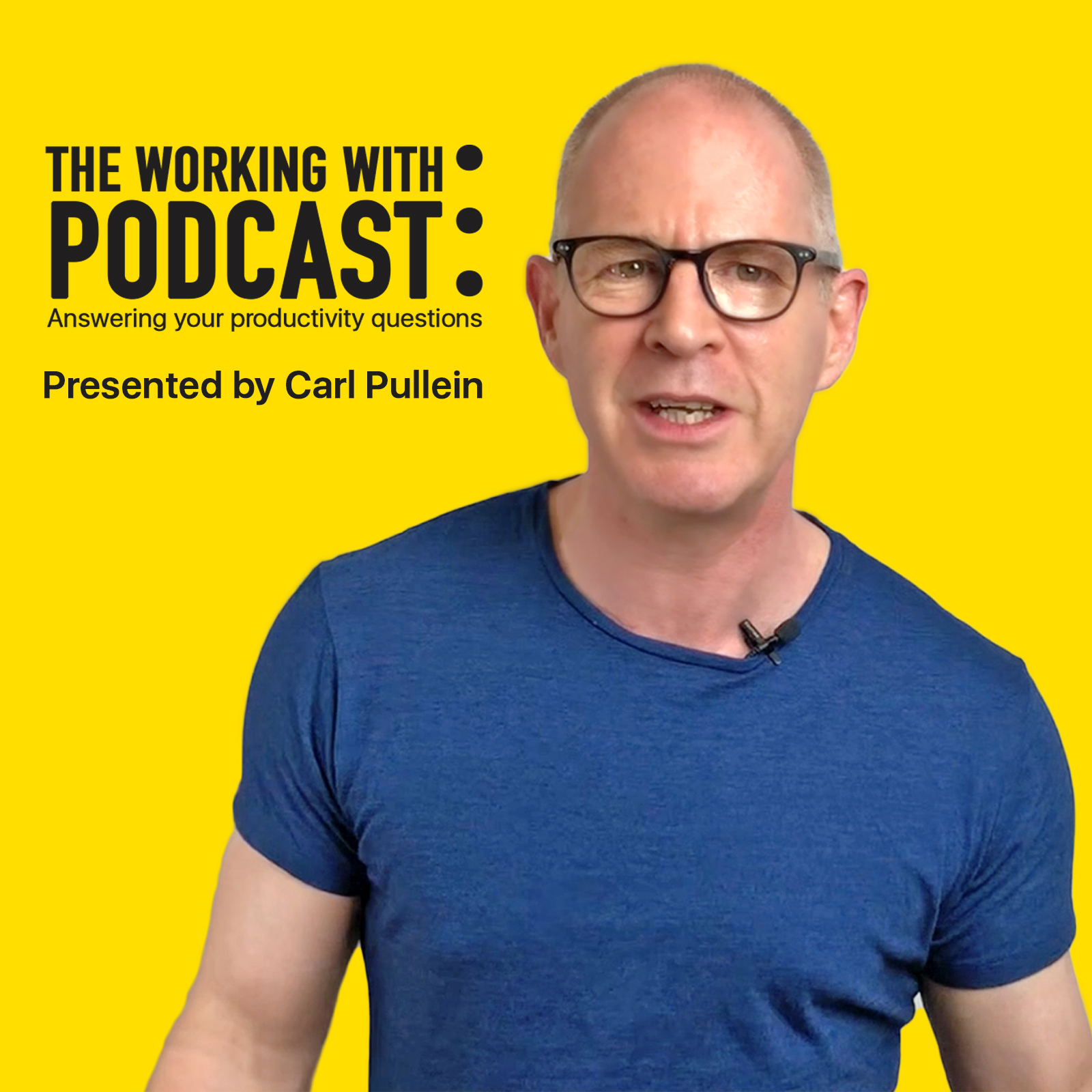
Monday Aug 27, 2018
Monday Aug 27, 2018
In this week’s episode of the Working With Podcast, I answer a question about getting your email under control.
Links:
Email Me | Twitter | Facebook | Website
The Beginners Guide To Building Your Own Productivity System
Time And Life Mastery 2018 Edition
The Working With… Podcast Previous episodes page
Merlin Mann's 43 Folders Website
SCRIPT:
Hello and welcome to episode 41 of my Working With Podcast. A podcast created to answer all your questions about productivity, GTD, time management, self-development and goal planning. My name is Carl Pullein and I am your host for this show.
This week I have a great question about managing email and in particular how to tame an out of control inbox.
Before we get into the question this week, I would like to just ask if you have any questions you would like answering on this podcast to get in touch. All you have to do is email me or DM me on Facebook or Twitter and I will be happy to add your question to the list.
Speaking of email, don’t forget you can get all of my weekly videos, blog posts and podcasts direct to your mailbox each week by subscribing to my weekly Working With... Newsletter. Straight to your inbox every Friday. Perfect for your weekend reading, viewing and listening.
Okay, let’s get into this week’s question so that means it’s time for me to hand you over to the mystery podcast voice, for this week’s question.
This week’s question comes from Jackie. Jackie asks Hi Carl. I know you have done a few videos on managing email, but I still really struggle to keep on top of my email. Do you have any tips to get in control of an out of control inbox?
Thank you, Jackie, for the wonderful question. Now where to start? Email is a difficult one for many people. Even the most productive people seem to struggle with this one. I’ve seen so many people with perfectly organised to-do lists, files and notes, but their email organisation is a complete mess. I think this is due to people not being in control of what comes into our email inboxes whereas when we are working with our to-do list manager or notes app we control what goes into our inboxes.
So, how do we get our email under control? The first thing to understand is leaving all your incoming email in your inbox is not a smart way to manage email. Over time your inbox becomes a huge mess of read and unread email and then it just becomes very difficult to find exactly what you are looking for. It’s a bit like just dumping all your clothes on the floor of your room at the end of the day. Eventually, you are going to have to start looking for the clothes you want to wear and it would be a nightmare just looking for them.
Instead, we need to operate a four options system and there really are only four things you can do with an email when it comes in. Do it now, defer it to when you have time to do something with it, delete it (my favourite) or delegate it to someone else. The four “D’s” Do, defer, delete or delegate. I’d love to claim this idea as my own, but it came from the wonderful Merlin Mann who called this system “Inbox Zero”. Merlin put together a website with a ton of information about how to set up Inbox Zero and he also did a Google Talks presentation. Both of which are worth looking at. I will put a link to both these excellent resources in the show notes for you.
So how does this work? Well, when an email comes in you ask a simple question. “What is it?” Is it an email you need to reply to? Is it an email you don’t need to reply to but do need to keep it for future reference? Is it something that’s not important to you? You need to decide.
If it’s something you need to act upon the question then becomes what do you need to do with it? Reply? Do you have time to do it now? If not then move it to an action today folder.
Now I should explain a little about the folders. You really only need four folders. An inbox, an “Action This Day” folder, a “waiting for” and an archive folder. I would suggest you set these up immediately. Four folders - an inbox, an action this day, a waiting for and an archive. The chances are two of those folders/categories are already set up. You just need to create the waiting for and action this day folders.
The action this day folder is where you put emails you need to do something with, but don’t have time right now to do it. However, as the name of this folder suggests, you do need to do whatever needs doing this day. No excuses, EVER! When you stop treating this folder as your most important folder, it’s power will diminish and you may as well not bother.
For those of you wondering, the phrase “action this day” is a Winston Churchill phrase. During the war whenever he wanted something done urgently, he would label the direction with the words “Action this day” with a red sticker. Churchill’s staff new then what to do.
Your waiting for folder is for emails you are waiting for a reply on something. I also use this folder for items I have ordered and I am waiting for delivery. I don’t order very much, but the date stamp from the email confirmation tells me when the item was ordered so when I check my waiting for folder I have a clear view of what is outstanding. How often do I check my waiting for folder? Once a day. Usually in the evening. If something is getting close to becoming overdue, I will send out a little reminder to whoever I am waiting to hear from.
Your inbox and archive should be self-explanatory. Anything that needs no response from you, but you may need later for reference should be put in your archive. Your archive is searchable so you don’t need to worry about losing anything. Just make sure in your email settings you have your archive folder set to not delete emails older than 30 days. Gmail has this turned on by default. I would recommend you change that to 12 months.
So how does all this work? When you process your email—note I did not say “check” your email—checking email is probably the worst time sucks out there. Checking email means you are doing nothing just checking. What’s the point in that? Instead, process. Either start at the bottom or the top and ask the question “what is it” and “what’s the next action?” If you can reply now - do it now. If you need a little more time, time you do not have right now, then move it to your “Action this day folder". If you don’t need to reply or do anything, move it to your archive. And essentially that’s it.
Just for your reference, I can process around 70 emails, in this way, in about ten to fifteen minutes. And when I say “process” I mean I can go through all 70 emails, move them from my inbox and be left with an empty inbox. Sure, there will be around ten to fifteen emails in my Action This Day folder, but I will batch process (or chunk) those later when I have done at least one of my big objectives for the day.
When you start replying and dealing with actionable email consistently within 24 hours you not only feel in control of your email, you also find your colleagues and the people you interact with regularly, start to see how effective and timely you are and that is always a good thing. People will respect your time much more.
One bit of advice I would give is to become more adept at deleting. If you dump everything into your archive over time, you are going find you have an unmanageable folder of stuff you need, might need and never need. Delete the never need stuff. You don’t need it. If you find later you wanted it to keep, then someone somewhere will have a copy of it. Don’t stress yourself about it. The delete key is much faster than swiping or dragging and dropping. It was designed that way—use it.
The real trick with this system or method is to get really good at answering the question “what is it?” And, “what do I have to do with it?” When that becomes a deep habit, that’s when email will no longer be a place of stuff you don’t want to look at or clean up.
One final thing on this is the declaration of email bankruptcy. If your inbox has become a pit of read and unread emails dating back to the millennium, then it’s time to declare email bankruptcy. Now there are two ways to do this. A hard or soft email bankruptcy declaration. The hard one is to select all emails currently in your inbox—yes, every single one of them, then take a moment, breathe and count down from ten ... 10, 9, 8, 7, 6, 5, 4, 3, 2, 1 then BANG! Hit the delete key! Now what you have just done is created a true “inbox zero moment. No emails in your inbox. Get used to it. This is going to be your life every day from now on.
Okay, so maybe your not that brave. If that’s the case you can do a soft email bankruptcy. This involves creating a folder and naming it “old inbox” and again selecting all emails in your inbox and moving them to this new folder. Again, you will have created an inbox zero moment — sit back and enjoy— this is the start of your new life! You can now process your old inbox as and when you have spare time.
One of the funniest things about doing a soft email bankruptcy is after a few weeks you begin to realise that 99% of the emails in your inbox were not that important after all and you end up hitting the delete button anyway. Doing things this way though means you miss out on all the fun of blindly hitting the delete key and the fear of the unknown washing over you. Love that feeling.
Well, I hope that answers your question, Jackie and I hope all of you got something out of this week. Please don’t forget if you have any questions you would like me to answer on this show, just email me with your question (or leave a message on Facebook or Twitter) and I will be very happy to answer your question for you.
Thank you very much for listening to this episode. It just remains for me now to wish you all a very very productive week.


No comments yet. Be the first to say something!