Episodes
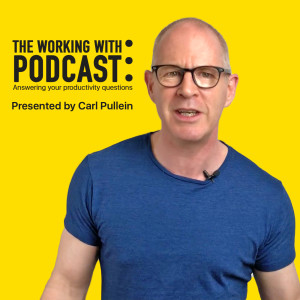
Monday Dec 10, 2018
Monday Dec 10, 2018
In this week’s episode of the Working With Podcast, I answer a question about how to handle a paper-based work environment when you are a digitally minded person.
Links:
Email Me | Twitter | Facebook | Website
The Beginners Guide To Building Your Own Productivity System
The Working With… Podcast Previous episodes page
Script
Hello and welcome to episode 59 of my Working With Podcast. A podcast created to answer all your questions about productivity, GTD, time management, self-development and goal planning. My name is Carl Pullein and I am your host for this show.
This week I have a question about handling multiple types of inputs. Not just the usual digital inputs such as email, PDF and Word files, but also paper-based applications, memos and even letters. Again, something I think many of you will have to deal with, particularly if you work in a more conservative industry.
Before we get into the specifics of this question, I would like to point you in the direction of a video I made last month about planning for 2019. We are now just three weeks away from 2019 and I want you all to have the best year you have ever had, not just in terms of completing your projects and goals, but to be able to be better organised and more productive so you can spend more time with the people you really care about doing the things you want to do. I’ve put a link to that video in the show notes and I will be posting a follow-up video this week on how to turn your ideas into actual achievable goals and projects. The best way to make sure you get that video is to subscribe to my channel—which is full of tips, tricks and know-hows—so you never miss a thing.
Okay, so on to this week’s question and that means it’s time for me to hand you over to the mystery podcast voice for this week’s question.
This week’s question comes from Tiago. Tiago asks: I really enjoy the beginners guide to creating your own COD System, it was very useful for my productivity, but I work in an environment that I need to process paper documents from clients, colleagues and process many emails every day. I try to have some hours to process my inboxes, digital and physical, but it’s hard to lead with everything. Do you have some tips for this type of work environment?
Thank you, Tiago for your wonderful question. It’s actually a question about something I think we all forget about sometimes and that is how to deal with not just the digital stuff we receive each day, but also the physical stuff that comes across our desks every day.
You see whether you have read David Allen’s Getting Things Done and applied the principles or you have taken my COD productivity course, both of those resources focus on the digital side and less on the physical side. If you can get a copy of the original Getting Things Done book, that is more focused on the physical stuff because when the book was published in 2001, we were in the middle of the transition from a largely paper-based office environment to a more digital environment.
Up until last year, I kept a shelve of physical folders next to my desk which contained client contracts, regular mail and my domestic bills I had paid amongst other things. It was a way for me to manage the paper I still received. From January this year, I transitioned to a 100% paperless environment and have found it much less cumbersome. How I handle that is when something physical comes in, whether it is a contract or a bill or something else, I will scan in immediately using my phone and an app called Scanbot. What Scanbot does is send anything I scan to a folder in iCloud where I will then process whatever I received into its correct digital place. Now the problem, of course, is that this creates another inbox that needs processing. As I am not scanning every day it would be very inefficient to check that ‘inbox’ on a daily basis, so after I scan the document I add a task to my to-do list manager’s inbox to tell me to process the folder.
That worked for me, but it may not work for you. The kind and type of physical documents you receive may be quite varied in their nature so the first thing you will need to do is to review what kind of paper-based documents you receive regularly. When you do this you will find that they will fall into certain categories. For example, if you deal with client contracts, these naturally will fall under the category of contracts and will be associated with a specific client. If your accounts department insists on you providing physical receipts for your expenses report then that is another type of paper document you will need to retain.
To do this I would recommend you keep a note of what types of paper-documents you receive over a typical week. Then at the end of the week go through your list and see what you have collected.
Next, go out and buy yourself some folders from your local stationary store. If you really want to, you can also buy yourself a labeller machine too (that’s pure GTD for those of you who have read the book) and label (or write) the type of document you will store in each folder. So you may end up with folders labelled with “receipts”, “New client contracts”, “Invoices to pay”, “Invoices paid” “Applications” etc. The way you label these folders will be based on your review and the types of documents you receive each week.
Of course, if you have specific client contracts you will probably have a file related to that client already, but at this stage, I am assuming you will need to process the details digitally first before the paper-based contract is moved to its final resting place in the clients or customer’s file.
Now, in my pre-paperless days, I also had a folder I called “Inbox”. I used this for those random paper documents that did not have a specific place to go but needed some form of attention before being trashed or filed. An example of this would be invitations to an event or payslips for the various academies I worked with.
Okay, so now what do you do with the paper that comes in. Here, the best way to deal with it is to get yourself two or three in-trays. I recently visited a stationary store and I noticed these are disappearing. A few years ago there was a whole aisle dedicated to inboxes and trays. Now there was a tiny section at the back of the store for them—A worrying development if you ask me—SO if you do not already have a set of these excellent collection tools, go out and buy yourself some. While paper-based stuff is declining, it still exists and so these trays are valuable. I have three metal based in-trays next to my desk and I use them every day.
The top tray is my inbox. The middle tray is my ‘pending’ or “waiting for” tray—which I must confess gets little input these days as anything I am waiting for is likely to be a digital input.—And my bottom tray is where I keep my journal and notebooks when they are not open on my desk.
Okay, so now you have everything set up, how do you use this setup on a daily basis?
Okay, so, when a paper-based document comes in you can drop it in your in-tray. Treat this as you would treat your digital inbox. Just drop the document into your tray. Now, here’s the crucial part. If you are going to process the document that day, then there’s nothing else for you to do until you process the document. However, if there is no urgency, the document just needs some action at some point in the near future, add a digital reminder into your digital to-do list. Seriously this is going to save more times than you know. As the paper comes in, stuff you put into your in-tray yesterday or the day before is going to sink to the bottom and can quite easily get missed. Your digital to-do list manager is with you everywhere you go, so you know you will have that reminder there as a trigger to do something with the document. I know some of you will argue that that is duplicating, but adding a digital to-do task has saved me so many times.
But… As with all inboxes, whether they are digital or physical, they need to be processed regularly. I process all my task related inboxes daily, including my physical inbox, but this is really up to you. My Evernote inbox, for example, gets processed once a week, but I don’t put tasks in there, just notes.
As an aside, I do have another use for my bottom in-tray. in addition to my journal and notebook, I also keep some cables in there. When I am doing a coaching call, I use my iPad and I keep my iPad’s charging cable in there. Often these calls will be around an hour in length and I don’t want my battery to go flat on me during the call. Before the call, I just pull out the cable and plug in my iPad. The worst thing that could happen is when I am about to start a call, I have to go looking for the charging cable. I can avoid this by having my cable in its rightful place—the bottom tray of my in-trays.
When you think about it, handling paper-based documents should be a much easier task than handling digital documents. There are hundreds of years of practice and experience to draw on. In a way, I am very lucky to have begun my working life just as we were transitioning away from a paper-based office to a digital one. I was lucky enough to learn how to file manually using those big old-fashioned filing cabinets. A lot of how we manage our digital files these days is based on that tried and tested physical filing system. It worked then, it still works today.
The difficulty these days is keeping on top of everything that needs doing. But sticking to basic principles of having an inbox to collect everything, spending some time at the end of the day organising everything you collected and spending the better part of your time focused on doing is the only way to manage these various inputs. Working in an environment that has to deal with paper means you need an additional inbox and that means you have an additional inbox to process at the end of the day.
BUT… What you choose to work on can still be managed digitally. If you have a client’s contract to review and process, then you would add a task into your to-do list manager “Review and process Client A’s contract” and when that task comes due, you would pull the contract from where you filed it and begin the work. The key is to not over complicate things and certainly not have two or three to-do lists. You only need one to-do list and that will tell you what you need to work on next.
An example is last night I had a call with a client and during that call, I took paper-based notes. After the call, as it was quite late, I tore off the notes sheet with my notes and put it in my inbox. I added a task in my to-do list manager’s inbox to process those notes and at some point today I will do that. Once those notes have been processed into Evernote, that sheet with the notes will be thrown away. I don’t need a duplicate of my notes. Once they are in Evernote they are where they need to be. Of course, I could just scan the sheet and add it to my Evernote, but I like my Evernote notes to be in a digital format so I can copy and paste text if I need to. To process those notes will take around ten to fifteen minutes, but that time is well spent as it will save a lot of time later when I need to find those notes.
So there you go, Tiago. Hopefully, that has answered your question and given you some food for thought on how best to manage your paper-based stuff. The way to look at it is any paper-based documents that need some work doing, treat is as you would a digital-based document. Add it to your inbox and process it as you would normally do. If necessary, add a task to your to-do list manager and move on to your next piece of work.
Thank you for the wonderful question, Tiago and thank you all for listening to this podcast. Next week, I will be dealing with how to plan out the new year so you have the best year ever, so if you haven’t created a list of all the things you would like to achieve next year, now’s the time to give some serious thought to that so you are ready to start building your plan for next year.
It just remains for me now to wish you all a very very productive week.


No comments yet. Be the first to say something!